Unable to Sign in
If you are unable to sign in, make sure that 1) your browser is configured to Accept Third-Party Cookies, and 2) you are not using plugins such as Ghostery. Follow the instructions below or contact us on (hello@vocus.io) if you are still facing difficulty.
Accept Third-Party Cookies
To resolve, go to chrome://settings/content (copy and paste in browser address bar), and make sure your settings look like this (notice last checkbox is unchecked).
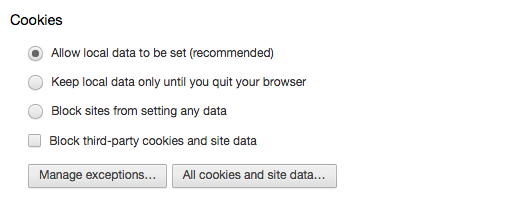
By default, your Chrome browser is configured to accept 3rd party cookies. This setting may have been changed either by you or one of the Chrome extensions you've installed. Alternatively, you may keep your settings as-is and add just *.vocus.io to the exceptions list.
Why does Vocus.io require 3rd party cookies?
Vocus.io works by embedding an iframe (small sub-window) into your Gmail. When you sign in to Vocus.io (similar to any other website), it will place a "session id" token in your cookies to recognize you in subsequent requests. When 3rd Party Cookies are enabled, the embedded iframe has access to that session ID and is able to pass it to Vocus.io when you open the dashboard. When 3rd Party Cookies are disabled, no session ID is passed on to Vocus.io, and therefore Vocus.io assumes that you are not authenticated and redirects you to the sign in page.
Why can't I use Ghostery plugin?
Ghostery is a privacy and security Chrome extension. Unfortunately (at the time of writing) Ghostery has a bug working with iframes, and Vocus.io relies on iframes to show the Dashboard from within Gmail. If you are using Ghostery, consider disabling it, or if possible, add Vocus.io in the white-list.