Branded URLs for Email Tracking
Vocus.io enables you to personalize the domain name of your unsubscribe, open, and click tracking links. Standard tools achieve email tracking by wrapping your links with their own domain names (such as track.yesware.com?url=...). Using Branded URLs, you'll be able to specify your own domain name, thereby improving your deliverability score and get that extra notch of credibility.
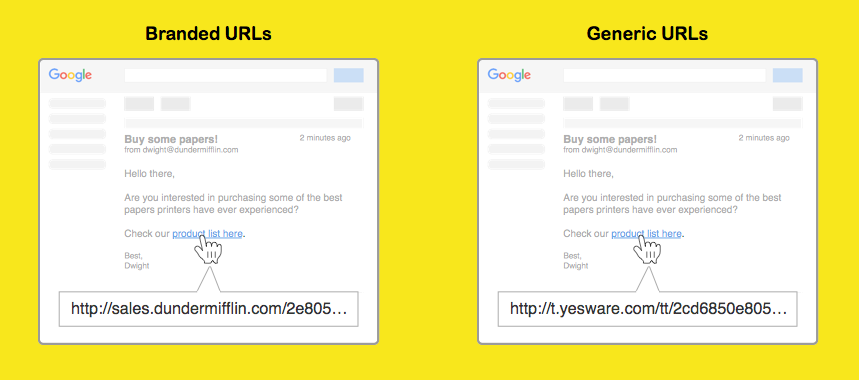
How do I setup Branded URLs?
Two steps (see next sections for details):
- Create a subdomain with CNAME record
- Configure Vocus.io to use that subdomain
Step#1: Create a subdomain with a CNAME record
Assuming your company's domain is dundermifflin.com, you will want to create a subdomain DNS (such as sales.dundermifflin.com) and specify a CNAME record pointing to tracking.vocus.io.
Here is a an example configuration on Google Compute:

Type your subdomain into the browser to confirm that it is working as expected. It may take up to 20 minutes for the changes to take effect. Proceed to the next step only after you make sure that the domain has been correctly configured.
Step#2: Configure Vocus.io to use that subdomain
After completing Step #1 and ensuring that the subdomain is correctly configured, only then should you configure Vocus.io to use that subdomain. To do that, go to Dashboard > Settings > click your email account > Branded URLs. Type in your subdomain there.
How do I test this?
After completing Step #1 and Step #2, send an email to a colleague with link tracking enabled. You should expect the links to be wrapped using the subdomain you provided, and that clicking on this will take you to the expected destination.