How to send mass and bulk email campaigns in Gmail & G Suite?
There are plenty of reasons why you would want to send a mass email campaign from your Gmail or G Suite account.
Be it a cold outreach for lead nurturing or sales, an email outreach campaign for backlink acquisition, or any PR campaign, it is full of hassle and time consuming to do it manually, one by one, until you are done with your list.
So, in order to help you speed things up and help you send bulk email campaigns using your Gmail account, we are going to present a step by step guide.
All you need to do is to follow each step and you will be done with your mass email campaign in no time.
Step 1: Creating a new email campaign
Signup for a Vocus.io account and get your prospects data ready.
After the signup, open Vocus.io Dashboard, go to Campaigns Tab, and click on New Campaign.
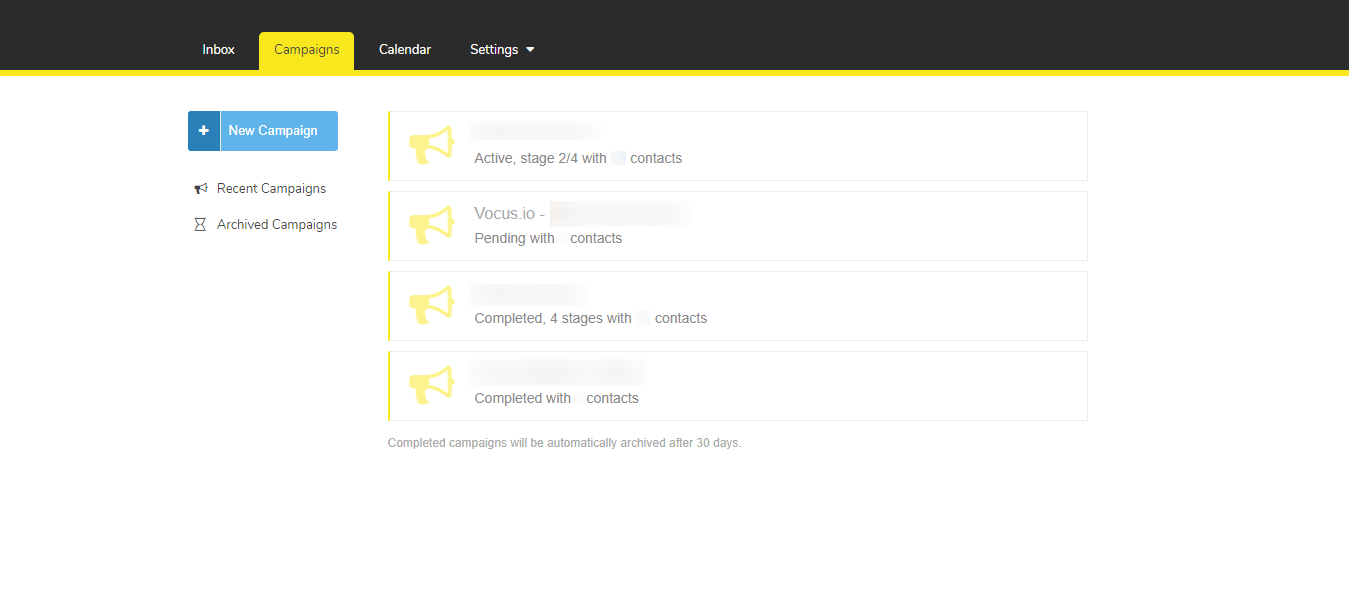
Step 2: Name your campaign
Type the name of your campaign and hit Save. Create a campaign name that is clear, crisp, and easy to recall later. Your campaign name should be relevant to the task it fulfills.
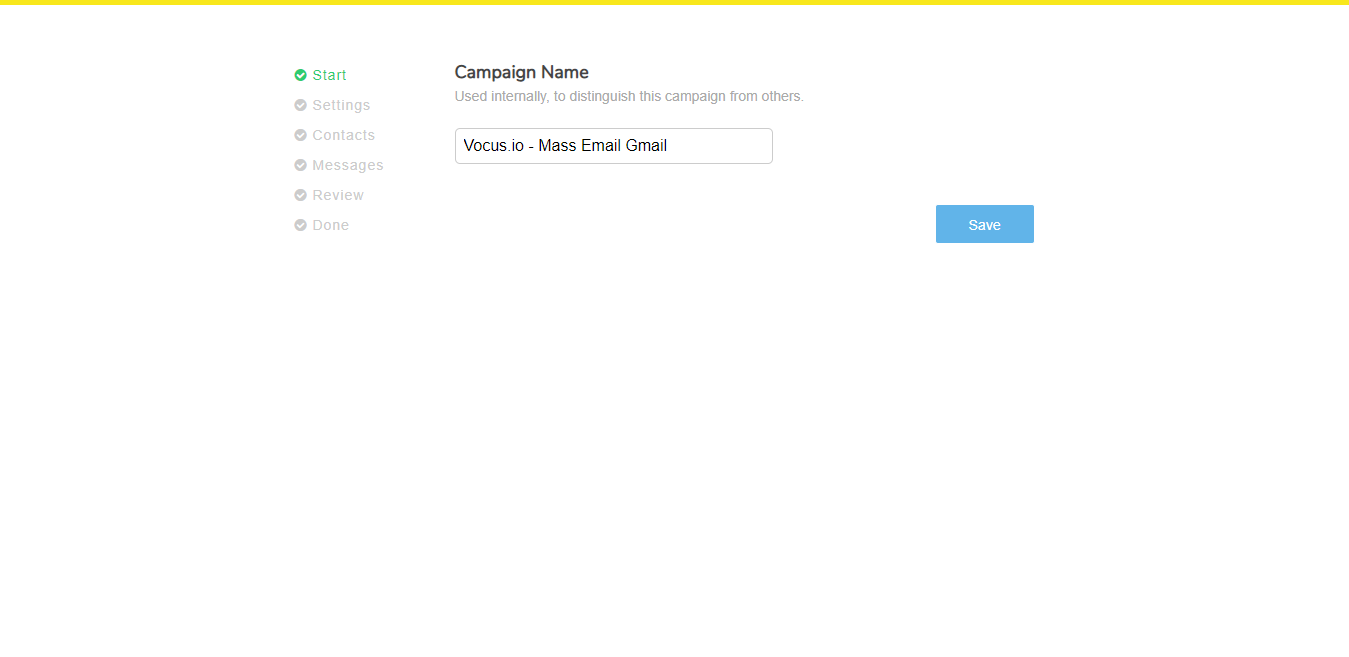
Step 3: Adding relevant details
Enter your preferred details and select your desired options in the Settings window and hit Save.
You can schedule your campaign to be sent out at a specific date and time. For example, you can type “tomorrow 8am” and this will schedule the campaign to be sent out at 8am next day.
You can add details about all the things you are interested in tracking. You can track things according to your campaign objectives, such as email opens, links clicked, and clicks on the different calls to action provided.
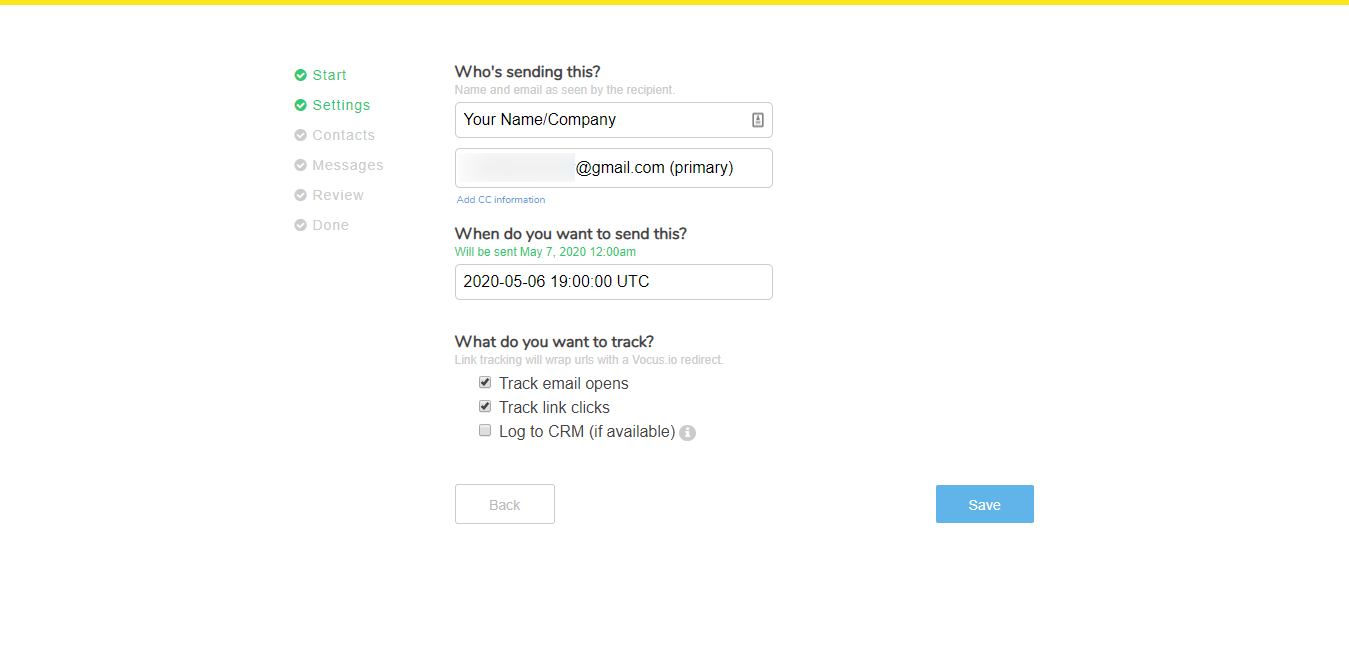
Step 4: Importing contacts through the CSV file
Now drag and drop the .csv file of your prospects to load all the contacts and hit Save. Please make sure that your CSV file has a column of Email, at the bare minimum.
Other columns the CSV file may contain include the first name, last name, company name, country, and city of the intended recipient.
These will also help to personalize each email message, using the mail merge feature.
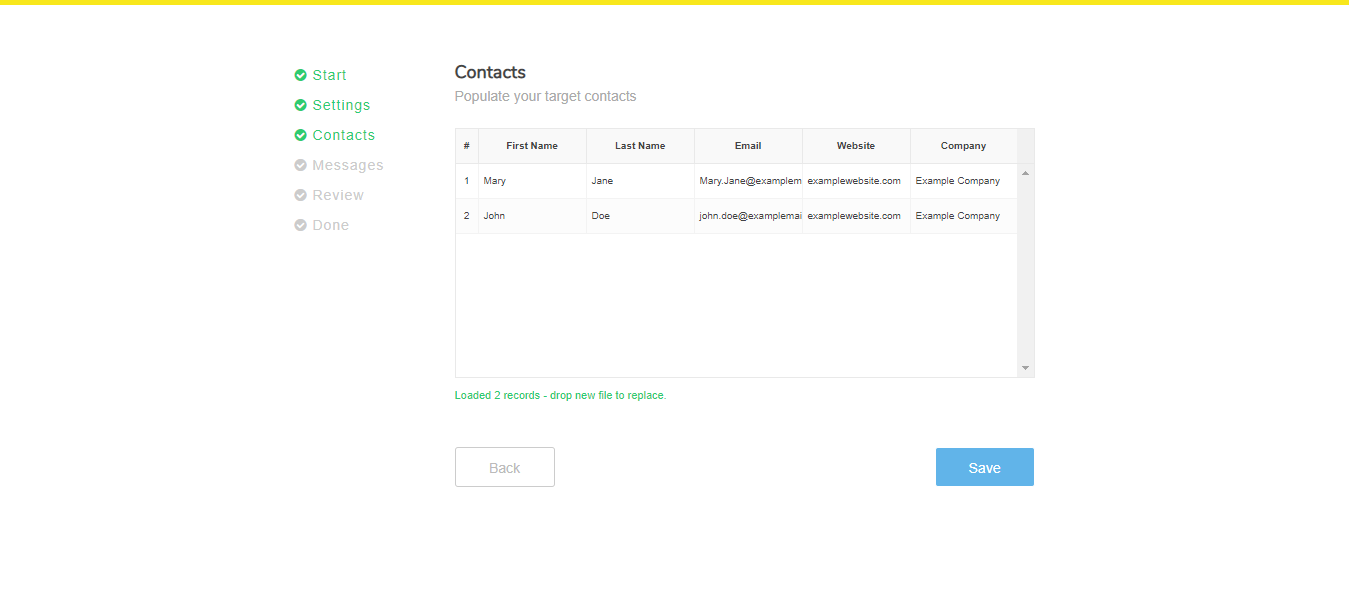
Step 5: Drafting the email to be sent
Now draft your email as you desire. You can use the Available Variables for personalization. You can also add attachments and links. Once your email is ready, click on Save.
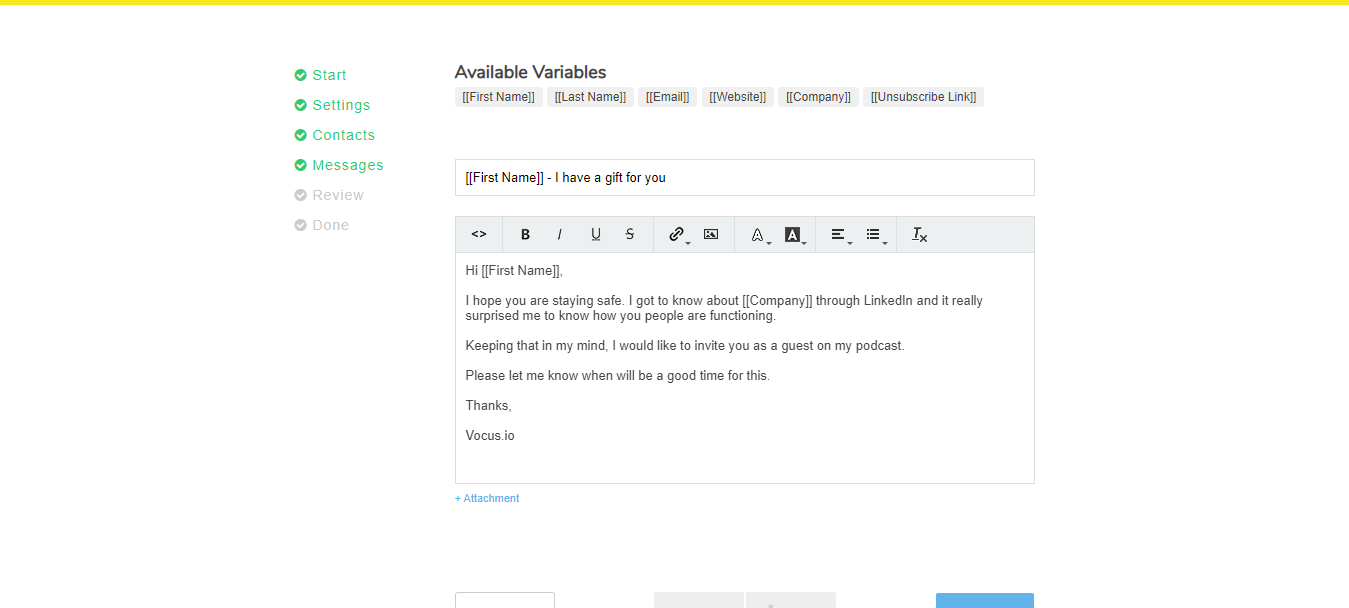
Pro Tip: Through Vocus.io you can also send personalized attachments in your email. Vocus.io supports Mail Merge for PowerPoint, so you can personalize the Slide Deck attached.
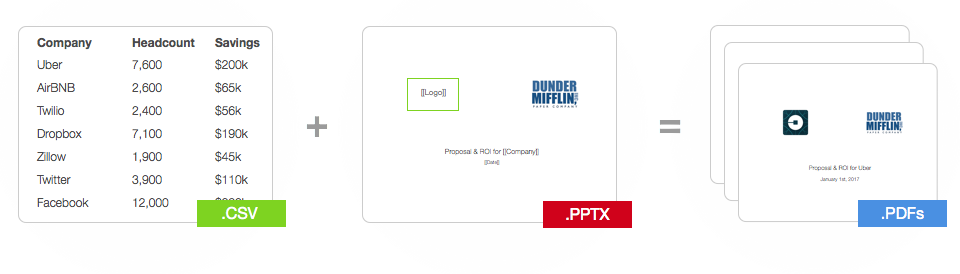
{{ready-get-vocus}}
Step 6: Drafting the follow-up email messages
If the recipients miss out the initial email and do not respond, a soft reminder can be sent to them.
Follow-ups increase the chance of email opens and enhance the engagement rates. You can greatly improve your campaign’s response rate by adding follow up messages to be sent.
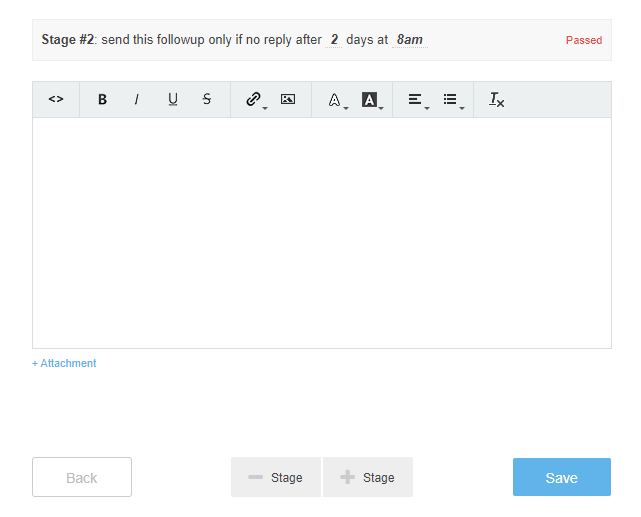
Step 7: Sending a test email
Here you can send a test email to see if your variables and format are functioning properly, along with other important details. Once you are satisfied with everything after review, hit Commit.
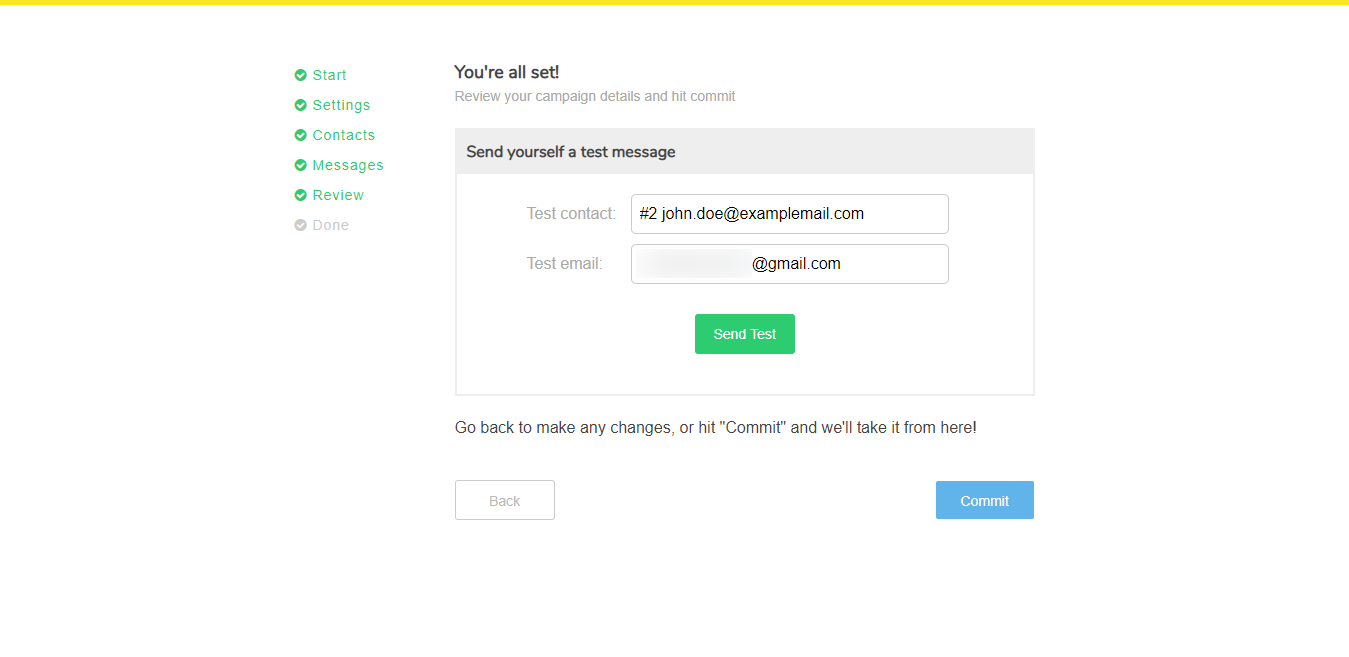
Step 8 : Send Campaign & Monitor Performance
That is it! Your mass email campaign is scheduled or queued in your Gmail as per your requirements. Now, you just need to sit back and keep an eye on the email opens, link clicks and replies.
All of this can be viewed from Vocus.io’s Campaign dashboard.
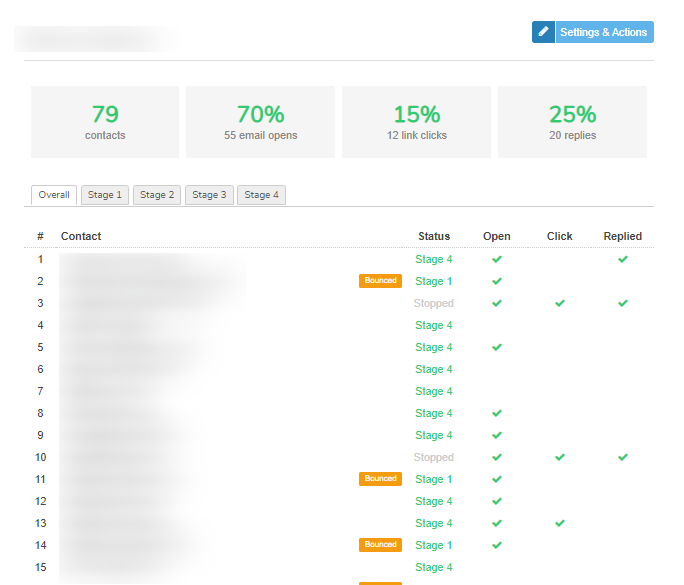
You can check how many opened, clicked, replied and have bounced emails. Similarly, you can also see which stage they are currently in the email drip sequence.
You can track email response time using a tool like EmailAnalytics. Average email response time is a critical KPI for sales teams and can significantly increase conversion rates from email outreach campaigns.
How to improve email deliverability while keeping your Gmail account safe?
The success of an email campaign is highly dependent on the email deliverability rate. The message may be brilliant, but it will only be useful if it reaches the right audience and the prospects intended to be communicated with.
While ensuring your Gmail account remains secure, here are a few tips to improve email deliverability. And more importantly, the sending domain you use should be safe and secure.
1. Use your own Domain Name email
Use the domain of the website you are promoting, so Google does not identify your account as spam.
2. Use static IP address
When sending bulk emails, use a consistent IP address.
3. Only send to selected leads
Send emails to high quality leads only. By removing inactive users from the mailing list, your account is less likely to be marked as spam.
4. Use an email verification tool
Before sending your mass email campaign, ensure all email addresses chosen are valid. This will also ensure a low bounce rate.
5. Avoid spam looking, pushy subject lines
They give the reader the impression that the email is irrelevant and impersonal.
6. Clean up your email lists regularly
Keep your email lists updated, fresh, and relevant. Make sure to remove users that never respond and regularly add high-quality leads.
How to improve your Email Open Rate and CTR (or Engagement)?
You can have the most relevant leads, excellent mailing list and a very interesting message to communicate, but they’ll all be a waste if your audience does not open the email and read the message.
It is vital that your email breaks through the clutter and catches the target audience’s interest. A higher engagement or click-through rate (CTR) indicates people have shown interest and are likely to give a positive response.
In order to measure the success of a mass email campaign, you should track email opens and engagement rates.
Vocus.io allows email tracking, so you can check who read your email, at what time, from where and using which device and derive some brilliant insights. This feature also helps in creating follow-ups and using precision targeting for similar, future campaigns.
A few tips to improve your Email Open Rate & CTR include:
1. Create an interesting subject line
For a good email open rate, a catchy subject line is a must. Build curiosity from the start.
2. Highlight the benefits for the reader
The message should be reader oriented, having a kind & empathetic tone. It should highlight the benefits for the reader & why the content can prove helpful & useful for them.
3. Use mail merge to personalize messages:
Each message should seem relevant and directed towards a particular recipient, and not give out an automated message feel. Mail merge can help add personalized details for each reader.
4. Always include a CTA
Redirect the audience to desired links in a subtle but solid manner. For a good click-through rate, always include a call to action. CTA ensures interested users take prompt action. People must know where to go next.
5. Encourage people to respond
For more engagement, ask open-ended questions & encourage interaction. Ask for feedback and suggestions.
Why to use Vocus.io for Sending a Mass Email Campaign from Gmail?
For known reasons, you would not want to manually send out hundreds of emails if you have a solid, long list of prospects, hence a reliable software is needed.
This is where Vocus.io comes in to not only save you time & effort, but help you automate your mass email campaign from your Gmail or G Suite account.
This step by step guide provided clarity for why Vocus.io is the right tool for mass email campaigns. It is sophisticated, yet very user friendly and easy to work on. It is a holistic tool, providing a wide variety of features, covering all things you’d want to do. Looking at the range of benefits it offers, you can decide for yourself, why Vocus.io would be an ideal software choice.
Sign up now and start sending bulk email campaigns from Gmail and Gsuite.
{{ready-get-vocus}}
FAQs about sending Mass / Bulk Emails from Gmail / GSuite
Q: How to personalize mass email messages?
Ans: Use a software for mail merge, which allows you to personalize within the email template. You can add personalized first names, last names, links, call to actions & more.
Q: Is there a per day limit to the emails sent on Gmail?
Ans: Yes, you can send 400 emails a day from Gmail. In order to send more than 400 emails, you will need to connect to an external (non-Gmail/Gsuite) SMTP server.
Q: What are some common merge tags used in mass emailing?
Ans: Merge tags are used to personalize emails. Some common merge tags include first name, last name, country, city, company name & email address.
Q: How do I track my email opens & clicks?
Ans: You can track email opens, clicks, and engagement rates through email tracking software. They allow you to find out who opened your email, at what time, from where and using which device.
Q: Can I find someone’s valid email address?
Ans: Yes, you can use email finding and email verification tools such as Vocus.io, to find out valid email addresses of people you want to reach out to.
Q: Can I send mass email without showing all email addresses, on Gmail?
Ans: Yes, using the process mentioned in this article, you can send mass emails without showing email addresses of other recipients.
Q: Can I log my outgoing emails to Salesforce or other CRMs?
Ans: Yes, you can. Vocus.io has native support for Salesforce. It will log all your outgoing messages, email opens, and link clicks to Salesforce. It also logs outgoing emails for several other CRMs.

